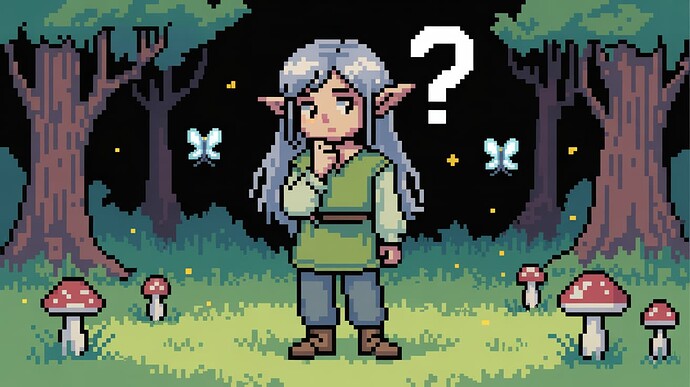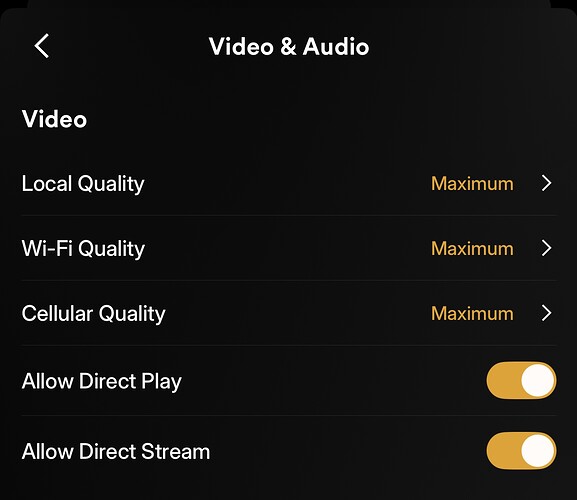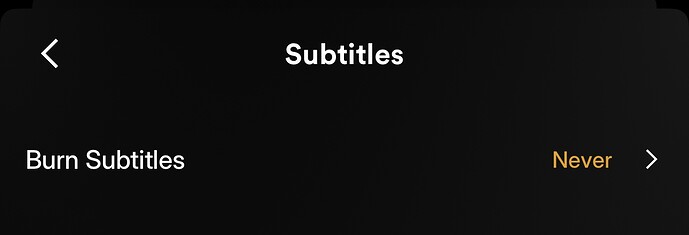Even if you can transcode, that doesn’t mean you should. Transcoding puts unnecessary strain on your server and this can often result in buffering, degraded video quality, and reduced responsiveness…especially when multiple users are streaming at once. While it’s sometimes unavoidable, especially with incompatible formats or subtitles, it should be treated as a last resort, not the default.
If you’re still relying on local storage alone, space limitations might force you to prioritize smaller, more compressed files, sacrificing quality and compatibility along the way. But with the rise of debrid services, many Plex users have moved beyond those constraints. When you integrate a debrid provider into your media setup, storage becomes virtually limitless, enabling you to maintain both HD and 4K versions of your content and without compromise.
This flexibility makes it dramatically easier to match your library to your devices’ capabilities, reducing the need for on-the-fly conversion. By favoring formats that are compatible with your clients and maintaining proper resolution versions, you allow your content to Direct Play which is always faster, cleaner, and more efficient than transcoding. Whether you’re streaming on your smart TV, phone, or tablet, avoiding transcoding means better playback performance, less CPU usage, and a smoother overall Plex experience.
So the next time you’re preparing or organizing your library, think ahead: choose formats and versions that allow for seamless Direct Play. With the power of debrid, you can finally prioritize quality, compatibility, and performance…without compromise.
![]() Recommendations
Recommendations
| Task | Best Practice | ||
|---|---|---|---|
| Organize by resolution | Separate HD and 4K libraries (/movies/, /movies-4k/, etc.) | ||
| Add libraries in Plex | Use one per resolution/type, such as Movies (HD) and Movies (4K) | ||
| Set client quality settings | Always to “Original” or “Max / Maximum”. Each Plex client app will have option for this in the settings. | ||
| Enable Direct Play / Direct Stream | Enable settings for Direct Play / Direct Stream | ||
| Disable Burned-In subtitles | Burning in subtitles requires that they be inserted into the video stream. SRT subtitles are the better option. | ||
| Monitor playback behavior | Monitor playback behavior | ||
| Control access (optional) | Use managed users or library sharing. You can choose to only give a user access to HD libraries if giving them access to 4K libraries would cause transcoding. |
So be on the lookout in your Plex apps on playback devices for settings that will directly impact your ability to Direct Play content!
- Video Quality (Local & Remote):
Set this to “Original” or the highest available option to avoid unnecessary downscaling or transcoding. Lower settings force Plex to transcode to match the target bitrate. - Automatically adjust quality:
Disable this on any and all devices. - Audio Boost or Audio Normalization:
Enabling this may trigger audio transcoding. If Direct Play is your priority, turn it off unless absolutely necessary. - Subtitle Handling:
Plex often transcodes video if subtitles need to be burned in (like PGS on unsupported clients). Use compatible subtitle formats (e.g. SRT) and configure apps to disable subtitles when not needed. - Advanced Player Settings (on TVs, streaming sticks, etc.):
Some Plex apps have options like Allow Direct Play and Allow Direct Stream, so make sure both are enabled. If either is disabled, Plex will force transcoding. - Audio Output Format:
On devices like Apple TV or Android TV, setting this to something like “Auto” or “Passthrough” allows supported formats (e.g. Dolby Digital, DTS) to be passed without transcoding. Forcing stereo or incompatible formats can cause audio transcodes. - Network Settings (especially for remote users):
Poor bandwidth or conservative quality limits for remote streaming may trigger transcodes. If your device and connection support it, raise the bitrate cap or use “Original” quality. - Hardware Limitations:
Some playback clients don’t support certain video codecs (e.g. HEVC/H.265) or containers (e.g. MKV). Make sure your content aligns with what your device supports natively.